While video has certainly taken over social media, there is still a place for social media images. Images are great for making announcements, developing a funny meme, or creating a professional looking ad.
The key is to create professional looking images. Images that either display your brand or are consistent with what your brand is all about.
In today’s video I show you how to easily create social media images using Canva.com.
I’ve been using Canva.com for over 7 years now. I started with the FREE version and as soon as they came out with Canva PRO I became a member. This is my favorite design tool, not only for social media images, but also for websites and print material.
Here’s what the FREE version offers:
- More than 250,000 free templates
- Over 100 design types (including social media posts, presentations, marketing material, etc.)
- Hundred of thousands of free photos and graphics
- Collaboration capabilities
- 5GB of cloud storage
Canva Pro offers:
(Cost = $12.99/mo or $119.99/year)
- Everything in the FREE version
- Over 100 million stock photos, videos, audio files and graphics
- More than 610,000 premium and fee templates (expanding daily)
- Branding kits
- Image background remover
- Magic resize to fit any use
- Save designs as templates
- 100GB of cloud storage
- Schedule social media content to 8 platforms
Creating scroll stopping social media images doesn’t have to be difficult. Hopefully these tips will help you create more professional and productive social media images.
I hope you found value with today’s post.
If you did, please leave a comment and share with your fellow digital marketers.
To Your Success!

Steve Stark
steve@starkwebdesign.com
262-378-0234
Follow us on Facebook


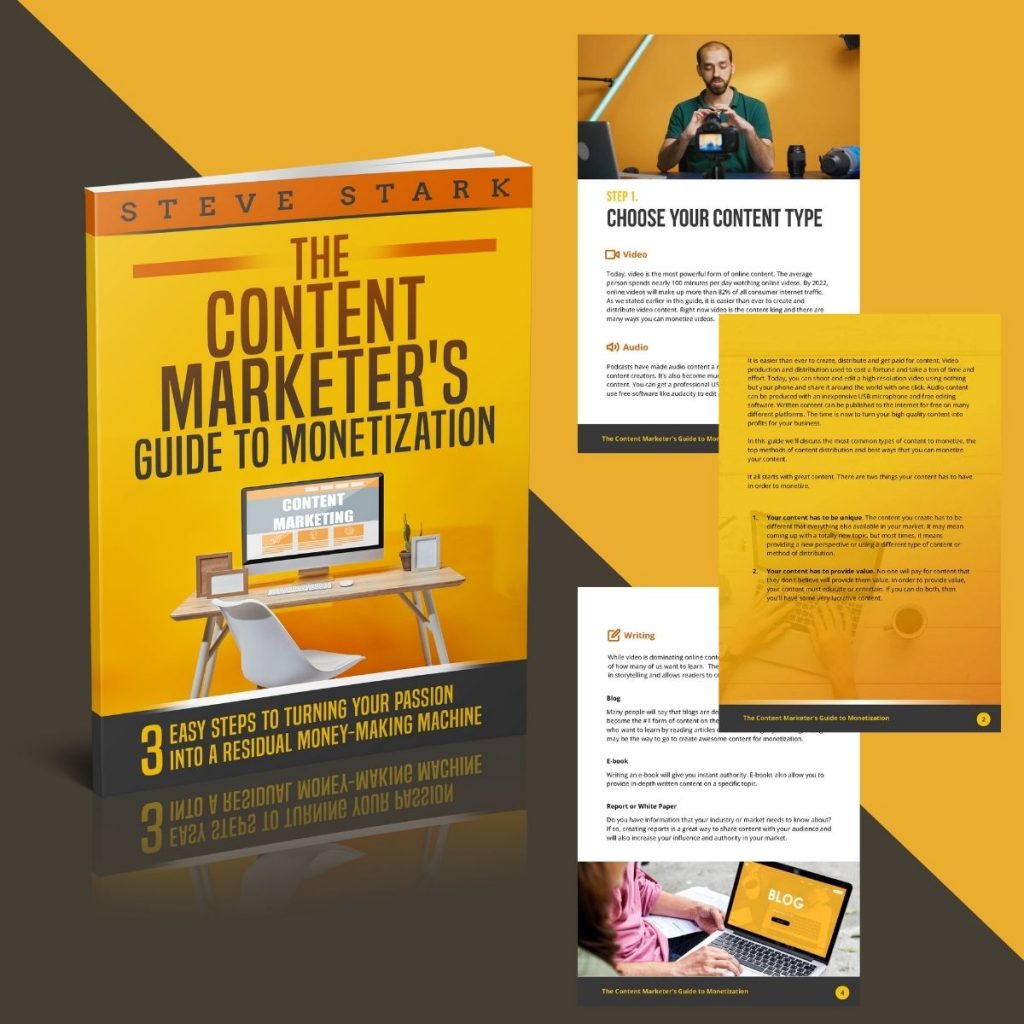
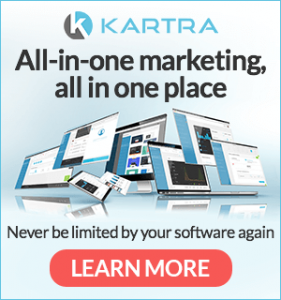
Trackbacks/Pingbacks